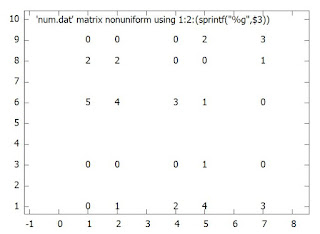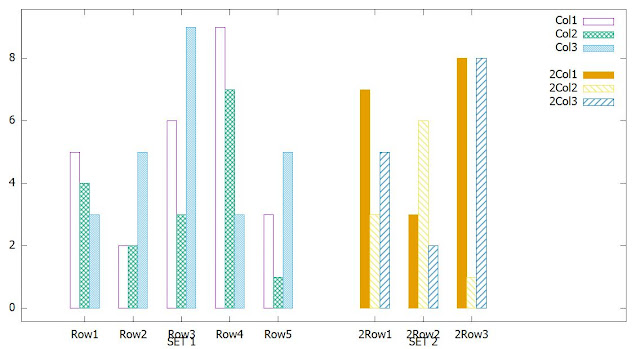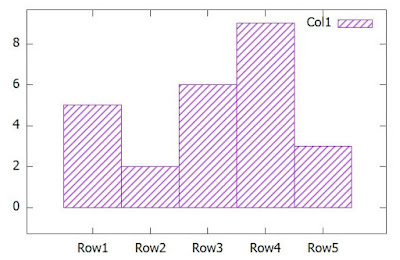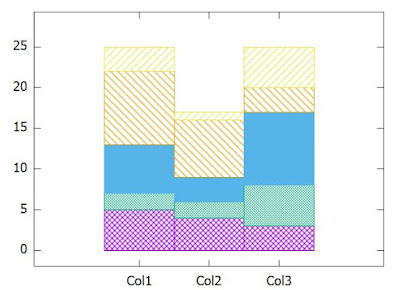- The whole map will be referenced as (0,0) starting with bottom-left, stretching upto (1,1) till top-right.
- If we need to embed a graph inside this layout. We have to specify the origin of the graph, i.e. where the top left of graph to be placed. Also, we specify the size, i.e. how much area it is going to occupy. All this has to be with reference to (0,0) and (1,1) size of multiplot.
- From the picture you can see the margins: left margin(lmargin), right margin(rmargin), top margin(tmargin), bottom margin(bmargin). These has to be mentioned starting from bottom left position of the layout.
Offset
How much ever we try to plot a layout, there will always be adjustment that has to be done for Labels, tics, titles. In this case, we use the offset that specifies the alignment of that entity with reference from its default position.
It definitely takes a trial and error approach to make a desired multiplot.
Syntax
set multiplot { layout <rows>,<cols>
{rowsfirst|columnsfirst} {downwards|upwards}
{title <page title>}
{scale <xscale>{,<yscale>}}
{offset <xoff>{,<yoff>}}
}
unset multiplotExample
Following are the 4 data files
file1.dat Time, read1,read2,read3 20, 4.9, 17.1, 78.1 25, 4.0, 22.0, 74.0 30, 2.0, 17.0, 81.0 35, 11.5, 21.7, 66.8 40, 4.7, 18.0, 77.4 45, 3.8, 8.9, 87.3 50, 0.6, 17.3, 82.1 55, 2.0, 3.4, 94.6 60, 1.0, 1.3, 97.6 file2.dat Time, read1,read2,read3 20, 5.3, 20.6, 74.2 25, 9.2, 27.2, 63.6 30, 9.5, 20.3, 70.2 35, 9.9, 22.1, 68.0 40, 5.3, 19.0, 75.7 45, 3.4, 9.6, 86.9 50, 2.3, 15.3, 82.4 55, 2.7, 10.6, 86.7 60, 1.7, 1.0, 97.3 file3.dat Time, read1,read2,read3 20, 6.8, 20.6, 72.6 25, 6.2, 29.5, 64.3 30, 5.3, 23.6, 71.1 35, 4.5, 15.6, 79.9 40, 5.5, 17.4, 77.1 45, 3.7, 10.5, 85.8 50, 9.1, 16.6, 74.3 55, 2.8, 3.8, 93.4 60, 1.0, 1.6, 97.4 file4.dat Time, read1,read2,read3 20, 9.1, 24.2, 66.7 25, 5.1, 26.2, 68.7 30, 9.2, 25.9, 64.9 35, 4.4, 18.4, 77.2 40, 7.6, 17.3, 75.2 45, 4.8, 8.2, 87.0 50, 2.0, 2.1, 95.9 55, 2.6, 10.3, 87.1 60, 2.8, 0.6, 96.6
Script is
1 2 3 4 5 6 7 8 9 10 11 12 13 14 15 16 17 18 19 20 21 22 23 24 25 26 27 28 29 30 31 32 33 34 35 36 37 38 39 40 41 42 43 44 45 46 47 48 49 50 51 52 53 54 55 56 57 58 59 60 61 | set terminal pngcairo set output "readings.png" set style data histogram set style histogram rowstacked set yrange [0:100] set xtics 5 set style fill solid set key outside set boxwidth 0.5 relative set datafile separator "," set multiplot layout 4,1 title "MultiArea\nReadings" font ",8" offset 21,0 set ytics border font ",6" offset 0.7,0 set key title 'Readings' font ",6" set key font ",5" set key bottom right set size 1,0.25 set origin 0,0.25 set lmargin at screen 0.1 set tmargin at screen 0.23 set bmargin at screen 0.05 set rmargin at screen 0.85 set title "Area4" font ",6" offset 0,-0.7 set xtics border font ",6" offset 0,0.7 plot for [COL=2:4] 'file4.dat' using COL:xtic(1) ti col unset xtics set size 1,0.25 set origin 0,0.50 set lmargin at screen 0.1 set tmargin at screen 0.48 set bmargin at screen 0.27 set rmargin at screen 0.85 set title "Area3" font ",6" offset 0,-0.7 plot for [COL=2:4] 'file3.dat' using COL:xtic(1) ti col unset key set size 1,0.25 set origin 0,0.75 set lmargin at screen 0.1 set tmargin at screen 0.73 set bmargin at screen 0.52 set rmargin at screen 0.85 set title "Area2" font ",6" offset 0,-0.7 plot for [COL=2:4] 'file2.dat' using COL:xtic(1) ti col set size 1,0.25 set origin 0,0.95 set lmargin at screen 0.1 set tmargin at screen 0.97 set bmargin at screen 0.77 set rmargin at screen 0.85 set title "Area1" font ",6" offset 0,-0.7 plot for [COL=2:4] 'file1.dat' using COL:xtic(1) ti col unset multiplot exit |
Going through the steps:
- Line 1-2: The output has to be an image png file
- Lines 4-10: Histogram settings common for all the 4 plots.
- Line 14: Title of the graph. Offset is used to print it in the top right position.
- Line 17-19: Individual plots key information display settings
- Line 21: The size of the Area4 plot
- Line 22: The starting position of the Area4 plot
- Line 23-26: Margins of the plot
- Line 27: Title of the plot
- Line 28: Font settings and position of Xtic labels
- Line 29: Setting the plot
- Line 30: Unsetting xtics so that xtic labels do not appear in all the above plots
- Line 32-58: Drawing the other Area plots in the multiplot
- Line 60: End of multiplot
- Line 61: Only after exit is called, the output image file will be ready for viewing
Resultant graph is