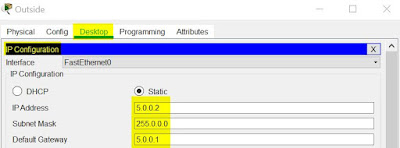VLAN Trunk Protocol (VTP) in simple terms. We configure VLAN information in one switch. It will be passed on to number of switches connected to it. Saving the effort of typing same VLAN information on all switches.
 |
| Topology |
If help is needed on how to power on cisco switch in packet tracer.
click here
Task Breakup
- Create Trunk between master and clients
- Create VLAN info in master switch
- Configure VTP server on master switch
- Configure VTP client on client switches
- Validation
1. Create Trunk between master and clients
Establish trunk link between
- Master(Gig 1/0/1) ------------- (Gig 1/0/1)Client1
- Master(Gig 1/0/2) ------------- (Gig 1/0/1)Client2
master(config)#int gig 1/0/1
master(config-if)#switchport trunk encapsulation dot1q
master(config-if)#switchport mode trunk
master(config-if)#exit
master(config)#int gig 1/0/2
master(config-if)#switchport trunk encapsulation dot1q
master(config-if)#switchport mode trunk
client1(config)#int gig 1/0/1
client1(config-if)#switchport trunk encapsulation dot1q
client1(config-if)#switchport mode trunk
client2(config)#int gig 1/0/1
client2(config-if)#switchport trunk encapsulation dot1q
client2(config-if)#switchport mode trunk
2. Create VLAN info in master switch
We create few vlans in master switch. Our intention is to pass those information to the client switches. We assign an interface to vlan 300 (reason will be explained in step 5). At this stage, observe that the vlan info in client1 and client2 is default.
master#conf t
Enter configuration commands, one per line. End with CNTL/Z.
master(config)#vlan 200
master(config-vlan)#name vtp-200
master(config-vlan)#exit
master(config)#vlan 300
master(config-vlan)#name vtp-300
master(config-vlan)#exit
master(config)#vlan 400
master(config-vlan)#name vtp-400
master(config-vlan)#exit
master(config)#int gig
master(config)#int gigabitEthernet 1/0/24
master(config-if)#switchport access vlan 300
master(config-if)#exit
master(config)#^Z
master#
%SYS-5-CONFIG_I: Configured from console by console
show vlan br
VLAN Name Status Ports
---- -------------------------------- --------- -------------------------------
1 default active Gig1/0/1, Gig1/0/2, Gig1/0/3, Gig1/0/4
Gig1/0/5, Gig1/0/6, Gig1/0/7, Gig1/0/8
Gig1/0/9, Gig1/0/10, Gig1/0/11, Gig1/0/12
Gig1/0/13, Gig1/0/14, Gig1/0/15, Gig1/0/16
Gig1/0/17, Gig1/0/18, Gig1/0/19, Gig1/0/20
Gig1/0/21, Gig1/0/22, Gig1/0/23, Gig1/1/1
Gig1/1/2, Gig1/1/3, Gig1/1/4
200 vtp-200 active
300 vtp-300 active Gig1/0/24
400 vtp-400 active
1002 fddi-default active
1003 token-ring-default active
1004 fddinet-default active
1005 trnet-default active
client1#show vlan br
VLAN Name Status Ports
---- -------------------------------- --------- -------------------------------
1 default active Gig1/0/1, Gig1/0/2, Gig1/0/3, Gig1/0/4
Gig1/0/5, Gig1/0/6, Gig1/0/7, Gig1/0/8
Gig1/0/9, Gig1/0/10, Gig1/0/11, Gig1/0/12
Gig1/0/13, Gig1/0/14, Gig1/0/15, Gig1/0/16
Gig1/0/17, Gig1/0/18, Gig1/0/19, Gig1/0/20
Gig1/0/21, Gig1/0/22, Gig1/0/23, Gig1/0/24
Gig1/1/1, Gig1/1/2, Gig1/1/3, Gig1/1/4
1002 fddi-default active
1003 token-ring-default active
1004 fddinet-default active
1005 trnet-default active
client2#show vlan br
VLAN Name Status Ports
---- -------------------------------- --------- -------------------------------
1 default active Gig1/0/1, Gig1/0/2, Gig1/0/3, Gig1/0/4
Gig1/0/5, Gig1/0/6, Gig1/0/7, Gig1/0/8
Gig1/0/9, Gig1/0/10, Gig1/0/11, Gig1/0/12
Gig1/0/13, Gig1/0/14, Gig1/0/15, Gig1/0/16
Gig1/0/17, Gig1/0/18, Gig1/0/19, Gig1/0/20
Gig1/0/21, Gig1/0/22, Gig1/0/23, Gig1/0/24
Gig1/1/1, Gig1/1/2, Gig1/1/3, Gig1/1/4
1002 fddi-default active
1003 token-ring-default active
1004 fddinet-default active
1005 trnet-default active
3. Configure master switch as VTP server
We create VTP. Usually contains following information.
- Mode (server, client) - default will be server
- Domain - it is case sensitive. All switches with same domain name will have vlan configuration as in vtp server
- Password - enhanced authentication
master(config)#vtp mode server
Device mode already VTP SERVER.
master(config)#vtp domain blogger
Changing VTP domain name from NULL to blogger
master(config)#vtp pass
master(config)#vtp password blog-pass
Setting device VLAN database password to blog-pass
master(config)#
master#show vtp status
VTP Version capable : 1 to 2
VTP version running : 2
VTP Domain Name : blogger
VTP Pruning Mode : Disabled
VTP Traps Generation : Disabled
Device ID : 0000.0CE1.E500
Configuration last modified by 0.0.0.0 at 3-1-93 00:47:49
Local updater ID is 0.0.0.0 (no valid interface found)
Feature VLAN :
--------------
VTP Operating Mode : Server
Maximum VLANs supported locally : 1005
Number of existing VLANs : 8
Configuration Revision : 0
MD5 digest : 0x65 0xBC 0x5B 0x21 0xC3 0x28 0x52 0x80
0x9E 0xBA 0x83 0xA1 0x0E 0xF7 0x57 0xAD
4. Configure client switches as VTP client
We create VTP in the client switches. Configuration will be the same as VTP master, except mode as client.
client1(config)#vtp mode client
Setting device to VTP CLIENT mode.
client1(config)#vtp domain blogger
Changing VTP domain name from NULL to blogger
client1(config)#vtp password blog-password
Setting device VLAN database password to blog-password
client1(config)#vtp password blog-pass
Setting device VLAN database password to blog-pass
client1#show vtp status
VTP Version capable : 1 to 2
VTP version running : 2
VTP Domain Name : blogger
VTP Pruning Mode : Disabled
VTP Traps Generation : Disabled
Device ID : 000A.F38B.B400
Configuration last modified by 0.0.0.0 at 3-1-93 00:47:49
Feature VLAN :
--------------
VTP Operating Mode : Client
Maximum VLANs supported locally : 1005
Number of existing VLANs : 8
Configuration Revision : 0
MD5 digest : 0x65 0xBC 0x5B 0x21 0xC3 0x28 0x52 0x80
0x9E 0xBA 0x83 0xA1 0x0E 0xF7 0x57 0xAD
client2(config)#vtp mode client
Setting device to VTP CLIENT mode.
client2(config)#vtp domain blogger
Changing VTP domain name from NULL to blogger
client2(config)#vtp password blog-pass
Setting device VLAN database password to blog-pass
client2(config)#exit
client2#show vtp status
VTP Version capable : 1 to 2
VTP version running : 2
VTP Domain Name : blogger
VTP Pruning Mode : Disabled
VTP Traps Generation : Disabled
Device ID : 0001.636E.B900
Configuration last modified by 0.0.0.0 at 3-1-93 00:47:49
Feature VLAN :
--------------
VTP Operating Mode : Client
Maximum VLANs supported locally : 1005
Number of existing VLANs : 8
Configuration Revision : 0
MD5 digest : 0x65 0xBC 0x5B 0x21 0xC3 0x28 0x52 0x80
0x9E 0xBA 0x83 0xA1 0x0E 0xF7 0x57 0xAD
5. Validation
After step 4, if we view vlan information in client1 and client2, all the vlan info that are configured in master switch will be present. Note that we assigned gig 1/0/24 to vlan 300. It will not be shown in client switches. Port assignment is not part of VTP.
client1# show vlan br
VLAN Name Status Ports
---- -------------------------------- --------- -------------------------------
1 default active Gig1/0/2, Gig1/0/3, Gig1/0/4, Gig1/0/5
Gig1/0/6, Gig1/0/7, Gig1/0/8, Gig1/0/9
Gig1/0/10, Gig1/0/11, Gig1/0/12, Gig1/0/13
Gig1/0/14, Gig1/0/15, Gig1/0/16, Gig1/0/17
Gig1/0/18, Gig1/0/19, Gig1/0/20, Gig1/0/21
Gig1/0/22, Gig1/0/23, Gig1/0/24, Gig1/1/1
Gig1/1/2, Gig1/1/3, Gig1/1/4
200 vtp-200 active
300 vtp-300 active
400 vtp-400 active
1002 fddi-default active
1003 token-ring-default active
1004 fddinet-default active
1005 trnet-default active
client2#show vlan br
VLAN Name Status Ports
---- -------------------------------- --------- -------------------------------
1 default active Gig1/0/2, Gig1/0/3, Gig1/0/4, Gig1/0/5
Gig1/0/6, Gig1/0/7, Gig1/0/8, Gig1/0/9
Gig1/0/10, Gig1/0/11, Gig1/0/12, Gig1/0/13
Gig1/0/14, Gig1/0/15, Gig1/0/16, Gig1/0/17
Gig1/0/18, Gig1/0/19, Gig1/0/20, Gig1/0/21
Gig1/0/22, Gig1/0/23, Gig1/0/24, Gig1/1/1
Gig1/1/2, Gig1/1/3, Gig1/1/4
200 vtp-200 active
300 vtp-300 active
400 vtp-400 active
1002 fddi-default active
1003 token-ring-default active
1004 fddinet-default active
1005 trnet-default active